Disable Play Protect
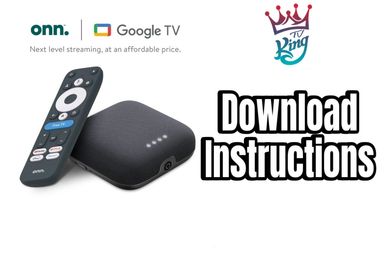
TV King is not compatible for all smart tv’s. If the DOWNLOADER app does not show in your App Store you will need a onn box. Check your compatibility before you select a package. (If you are installing on a Google TV or Android TV instead of a ONN box skip to Downloader App.)

1. From the home screen of your device or via the button on your remote, launch Settings and select the Gear icon.
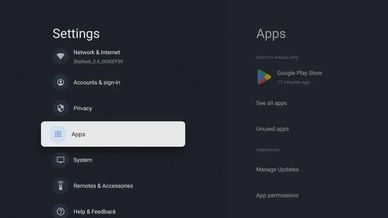
2. Select Apps.
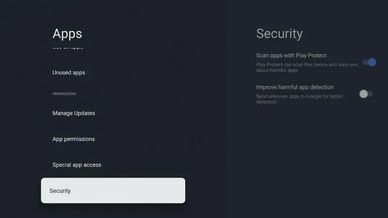
3. Click Security.
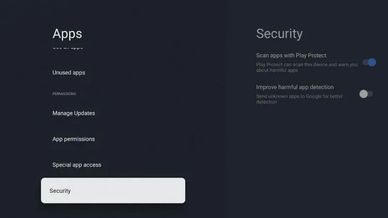
4. Turn the toggles off for both Scan apps with Play Protect & Improve harmful app detection. This will allow us to install apps outside of the Google Play Store.
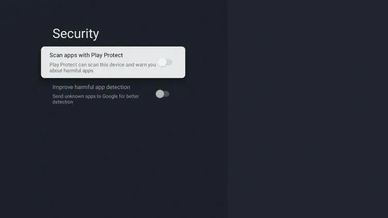
After disabling Play Protect, we can continue to install the Downloader App which allows for the sideloading of apps and APKs on the onn, Google TV 4K, and Android Box.
Downloader App
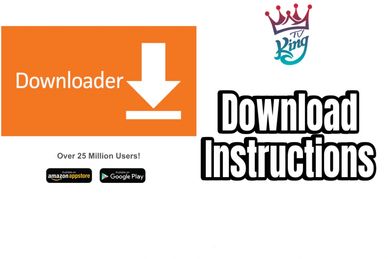
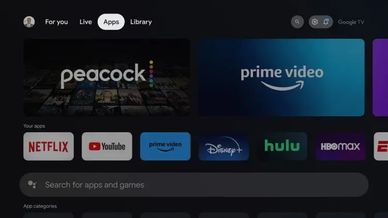
1. From the home screen, select Apps.
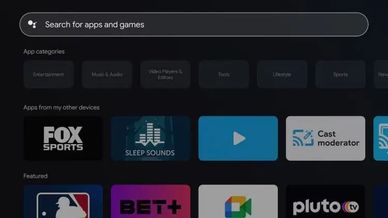
2. Select the search bar.
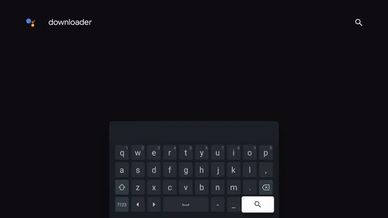
3. Type Downloader and click the Search icon.

4. Select the Downloader App.
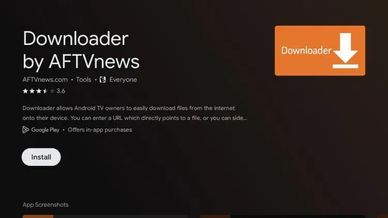
5. Click Install.
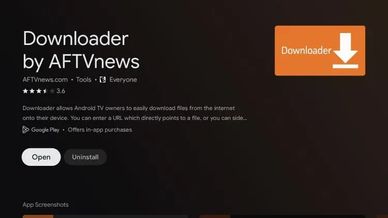
6. Click Open.

7. When prompted, click Allow.
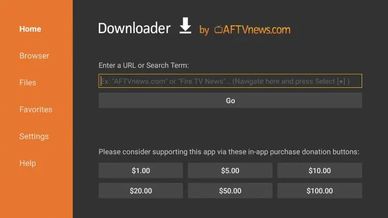
8. In the HOME tab hover over the URL bar and click the select button on your remote. type
and click the forward arrow.
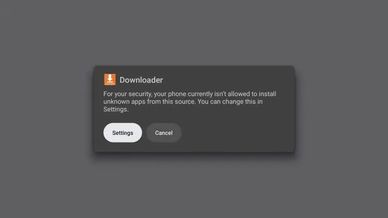
9. You are now prompted to Allow Unknown Sources for Downloader. Click Settings.

10. Click the toggle to enable Unknown Apps for the Downloader Application.
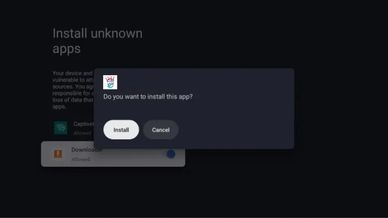
11. click install. After the install is complete click open.
How to login

Onn / TV users
- Box 1 Enter Any name you like i.e., your name, living room, bedroom etc
- Box 2 Enter Username
- Box 3 Enter Password
Passwords are case sensitive
* service can take up to 4 hours to activate
Mobile Users
- Box 1 Enter Any Name
- Box 2 Enter Username
- Box 3 Enter Password
- URL given to you at time of Mobile App add on.
- Click Add User
*There is no need to click the Connect VPN.
Mobile/Tablet Download


1. Open the App Store on your device. Search and then download Smarters Player Lite.

2. Open Smarters Player and select XTREME CODE from the menu.

3. Enter your login information and the url provided to you after your donation was received.
This website uses cookies.
We use cookies to analyze website traffic and optimize your website experience. By accepting our use of cookies, your data will be aggregated with all other user data.